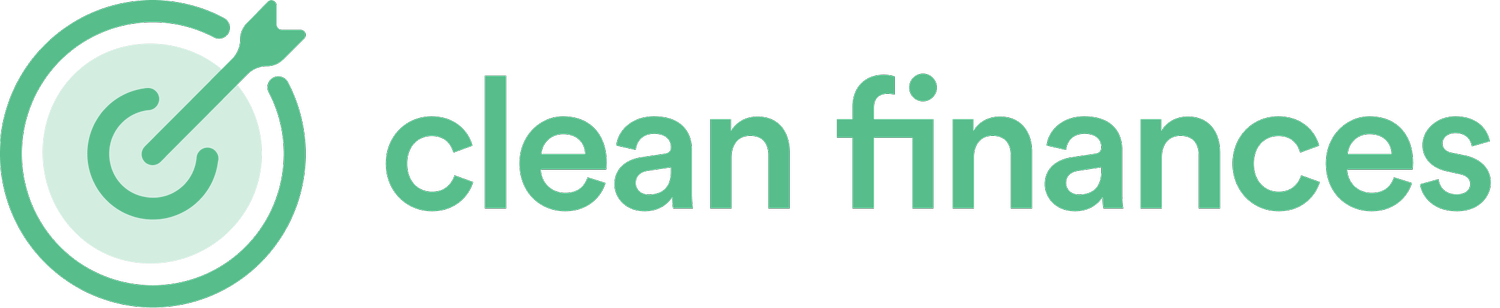Bookkeeping Made Easy - How to Structure QBO
As I discussed in our previous post, Bookkeeping Made Easy – How to Get Started, the Chart of Accounts (COA) can be very confusing if you aren’t fully aware of its purpose and uses. A COA can be best thought of as the backbone of your accounting system. It provides structure and a place for every transaction that flows through your business, with the accounts acting as drawers for transactions to be sorted into. There are multiple ways to organize your Chart of Accounts to tailor it towards the needs of your business, and they can be as straightforward or as complex as you need. My goal in this blog is to help you better understand your Chart of Accounts, which should lead to a more well-rounded understanding of your business.
A Chart of Accounts can be best thought of as the backbone of your accounting system. It provides structure and a place for every transaction that flows through your business, with the accounts acting as drawers for transactions to be sorted into.
Last note before we jump in: to help explain the different accounts in the COA, I’ve categorized them here by the financial statement that they are found on. When you look at your COA in QuickBooks Online, however, they will appear as one unified list. Okay, let’s dive in.
Bookkeeping: Balance Sheet Accounts
Your COA will begin with the accounts that are shown on your Balance Sheet: that is, Assets, Liabilities, and Equity. Here are a few basic examples of the different accounts that are found in each of these sections: Examples of Assets – Bank Accounts, Accounts Receivable, Fixed Assets, Etc. Examples of Liabilities – Credit Cards, Loans, Tax Liabilities, Etc. Examples of Equity – Opening Balance Equity, Retained Earnings, Owners Equity, Etc. Pro Tip: When adding transactions to a Liabilities account, there are a couple of different options. You can transfer from the bank feed directly into the correct liabilities account, or you can classify the transaction as an expense to that account. The expense route allows you to split the interest on the transaction if that is relevant to the payment in question.
Bookkeeping: Profit and Loss Accounts
Next up, you will have the accounts that are shown on your Profit and Loss: that is, Income, Cost of Goods Sold, and Expense accounts. Most of the transactions that show up in your banking section to be categorized will be placed into one of these accounts. Here are a few basic examples of the different accounts that are found in each of these sections: Examples of Income – Sales, Donations, Discounts, Etc. Examples of Cost of Goods Sold – Raw Materials, Labor, Shipping, Etc. Examples of Expenses – Payroll, Office Lease, Meals and Entertainment, Etc. Pro Tip: When making sense of your Chart of Accounts, it is important to note that the Balance Sheet accounts (Assets, Liabilities, and Equity) are all items that hold a specific balance on any particular day, while the Profit and Loss accounts (Income, Cost of Goods Sold, and Expenses) are all items that you could set a budget on for any particular period. Put another way, you could think of your Balance Sheet accounts as the financial instruments from which your business runs (i.e. bank accounts, credit cards, loans, and owner investments) and your Profit and Loss accounts as the financial activities from which your business both makes and spends its money.
Parent Accounts
It is worth taking the time to look through your COA to see what accounts you have, which ones are in use, and if there are any redundant ones to merge together. This is also a great time to assess your accounts and their parent accounts. A parent account is used to segment your accounts into more specific categories. For example, you could have Travel as a Parent Account, and under that, you could have Airfare, Hotels, and Rental Cars. If you opt to use Parent Accounts, however, we recommend that you would never assign transactions to the Parent Account; instead, every transaction would need to be put to an account within the Parent Account. The positive side of this is that it gives you much more flexibility and information inside of your COA. Another massive positive to Parent Accounts is the way it clearly sections off your Profit and Loss. If you aren’t using Parent Accounts, I highly recommend it!
Importance of a Numbered COA
I always recommend a Number System for keeping track of your Chart of Accounts, as it helps with organization as well as entering transactions. The numbering makes locating and identifying specific accounts much easier. This level of organization helps provide even more structure to the Chart of Accounts. Depending on the size of your COA, your numbering could look slightly different, but they usually follow this trend: Assets – starts at 1000 or 10000 Liabilities – starts at 2000 or 20000 Equity – starts at 3000 or 30000 Income – starts at 4000 or 40000 Cost of Good Sold – starts at 5000 or 50000 Expenses – starts at 6000 or 60000 Other Income/Expenses – starts at 9000 or 90000 Even in a small COA, it is worth starting with thousands rather than hundreds, as it allows for easily organized Parent Accounts. Following the example from earlier, we could assign numbers to the travel accounts. That would look something like this on your COA: 6500 Travel – 6510 Airfare – 6520 Hotels – 6530 Rental Cars In the early stages, it may seem pointless to spend much time on organization, as you may only use a few accounts for your transactions. However, I guarantee the time spent on organizing your COA will save you so much time and hardship in the future.
Bookkeeping: Classes and Locations
In addition to the COA, there are two other layers that you can consider tracking your books with – Classes and Locations. Not every business needs to use these tracking options, so let’s explore what each of them is and when they make sense to implement in your business.
Classes
If you run a business that involves multiple departments that each have revenue and expenses directly associated with them, then it may make sense for you to use Classes in QuickBooks Online. If you correctly plan out your use of Classes, you can have some really powerful insight into your income and expenses. Let’s say you run a plumbing business that does work on residential homes and commercial buildings. If you wanted to track Income and Expenses for those divisions separately to see how much profitability each department has, Classes should be enabled. You can create one Class for your Residential division and one for your Commercial division. As transactions enter your bank feed, it is easy to assign income and expenses to those classes. Once classes are turned on, you can also run a Profit and Loss by Class to see exactly the profitability of each department compared with the others.
Locations
Locations are the final tracking method that you have the option to turn on inside QuickBooks Online. Locations work the exact same way as classes, with one very important difference: you cannot split a transaction by Location like you can with Classes. In other words, if you have an expense that was for two different departments, this is an easy split when using Classes; however, if you only have Locations turned on, you can only select one location per transaction. At the end of the day, we recommend you stay away from locations until it becomes very clearly necessary and you already have Classes focused on a different type of split within your organization. Organizing your Chart of Accounts and creating an intentional structure gives you powerful tools to support the financial health of your business. Even small steps can go an incredibly long way to understanding your finances and the correct place for everything. If you don’t feel like digging too deep into this process, you can at least familiarize yourself with the accounts you currently have. It will certainly help you in the long run.
Organizing your Chart of Accounts and creating an intentional structure gives you powerful tools to support the financial health of your business.
If you have a project involving your Chart of Accounts and you want some help or advice, feel free to reach out at hello@cleanfinances.com. We would love to help!